


.jpeg&width=620&quality=80)



.jpeg&width=172&quality=80)



.jpeg&width=300&quality=80)
ARDUINO CABLE
Description. The Arduino USB Cable for UNO and Mega (50 cm) is a type of USB cable designed specifically for the Arduino UNO and Mega microcontroller boards. It has a standard USB connector on one end and a type B USB connector on the other, allowing it to be connected to a computer or other USB device.
₹ 34 ₹49
49
Add FAQ
An Arduino USB cable is essential for connecting an Arduino board to a computer for programming and power. Here’s a guide on the types of cables you might encounter, how to select the right one, and some usage tips:
Types of Arduino USB Cables:
-
USB Type-A to Type-B Cable:
- Commonly Used With: Arduino Uno, Arduino Mega, Arduino Nano (old models).
- Description: This cable has a standard USB Type-A connector (which plugs into the computer) on one end and a USB Type-B connector (which plugs into the Arduino board) on the other end.
-
USB Type-A to Mini-B Cable:
- Commonly Used With: Older Arduino Nano models.
- Description: This cable has a USB Type-A connector on one end and a Mini-B connector on the other end.
-
USB Type-A to Micro-B Cable:
- Commonly Used With: Some newer Arduino Nano models.
- Description: This cable has a USB Type-A connector on one end and a Micro-B connector on the other end.
-
USB Type-C Cable:
- Commonly Used With: Newer Arduino boards or third-party Arduino-compatible boards that use USB Type-C.
- Description: This cable has a USB Type-C connector on both ends, suitable for boards that support USB Type-C.
Selecting the Right Cable:
-
Check the Connector Type:
- Match the Arduino Model: Determine which type of USB connector your Arduino board uses (Type-B, Mini-B, Micro-B, or Type-C).
- Verify Board Specifications: Refer to the Arduino board's documentation to find the correct cable type.
-
Cable Length:
- Standard Length: Cables typically come in lengths of 1 meter, 2 meters, or longer.
- Choose Based on Use: Select a length that fits your setup and workspace needs.
-
Quality and Durability:
- Good Build Quality: Look for cables with robust connectors and shielding to ensure reliable data transfer and durability.
- Brand and Reviews: Consider reputable brands or check reviews to ensure you’re getting a quality cable.
Using the Arduino USB Cable:
-
Connecting the Arduino to a Computer:
- Plug the USB Cable: Connect the Type-A end to a USB port on your computer and the other end to the Arduino board.
- Power and Communication: The cable provides both power and communication between the Arduino and your computer.
-
Programming:
- Arduino IDE: Use the Arduino Integrated Development Environment (IDE) to write and upload code to your Arduino board via the USB cable.
-
Power Supply:
- Power Through USB: The Arduino board is powered through the USB connection when plugged into the computer.
Troubleshooting Tips:
- No Connection: If the board is not recognized, check the cable connection and ensure the correct driver is installed.
- Check Cable and Ports: Verify that the cable and USB ports are functioning correctly. Try a different cable or USB port if necessary.
- Update Drivers: For Windows, ensure you have the latest drivers for the Arduino board.
Example Cable Usage:
-
Programming an Arduino Uno:
- Connect the USB Type-A to Type-B cable to the Arduino Uno and your computer.
- Open the Arduino IDE, select the appropriate board and port, write your code, and upload it.
-
Connecting an Arduino Nano:
- Use the USB Type-A to Mini-B or Micro-B cable (depending on the model) to connect the Arduino Nano to your computer for programming or power.
Purchasing:
- Retailers: Available from electronics retailers, online stores like Amazon, eBay, and the official Arduino store.
- Compatibility: Ensure the cable is compatible with your specific Arduino board model.
By selecting the correct USB cable and ensuring proper connections, you can effectively communicate with and power your Arduino board for various projects and applications.
0 Reviews For this Product

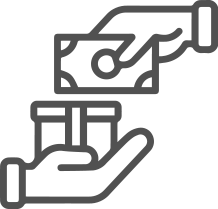
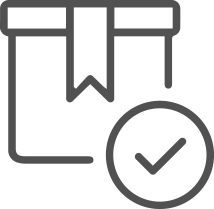
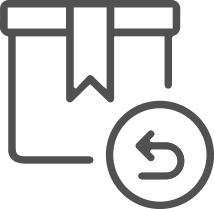




.jpg&width=225&quality=80)




2.jpeg&width=225&quality=80)


